ONLY in the Professional version: Complete editing module to enhance your photos
All-in-one software: Erase, Cut and Edit
inPixio Photo Studio Pro Mac is a software program for editing and improving your photos. It allows you to perfectly cut out objects or people in your photos with ease!
With the erase tool you can also remove unwanted features in the landscape and correct defects in a few clicks. You can produce creative montages too thanks to the many backgrounds available.
In this professional version, you will also be able to benefit from a whole host of features, especially for retouching your images. New module such as Self-correction module will enhance your photos and give them an original and creative look worthy of a professional.

Erase function will allow you to remove any object or person from your photo without any fall-off in the optimised quality
The erase slider features automatic detection of colour contrasts, assisting you at any point in your path.
inPixio Photo Studio allows you to erase an object just like an eraser, simply by highlighting the unwanted parts of the image, and reconstructs the structures of the background. Correct any residual imperfections with the cloning stamp.
Examples of uses:
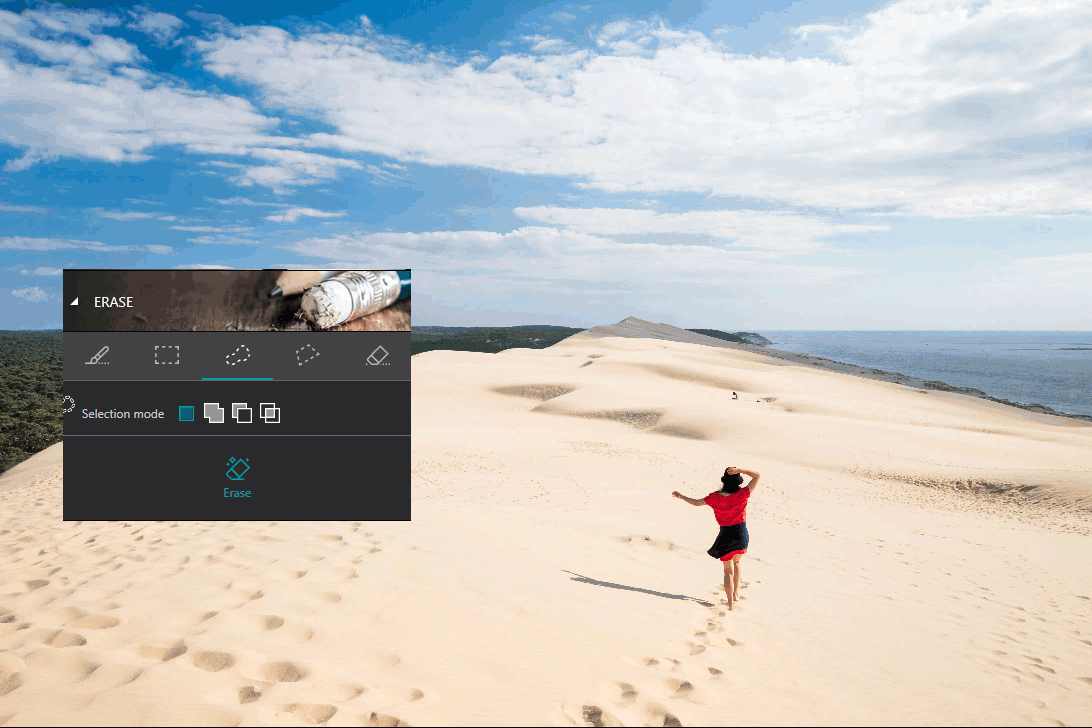

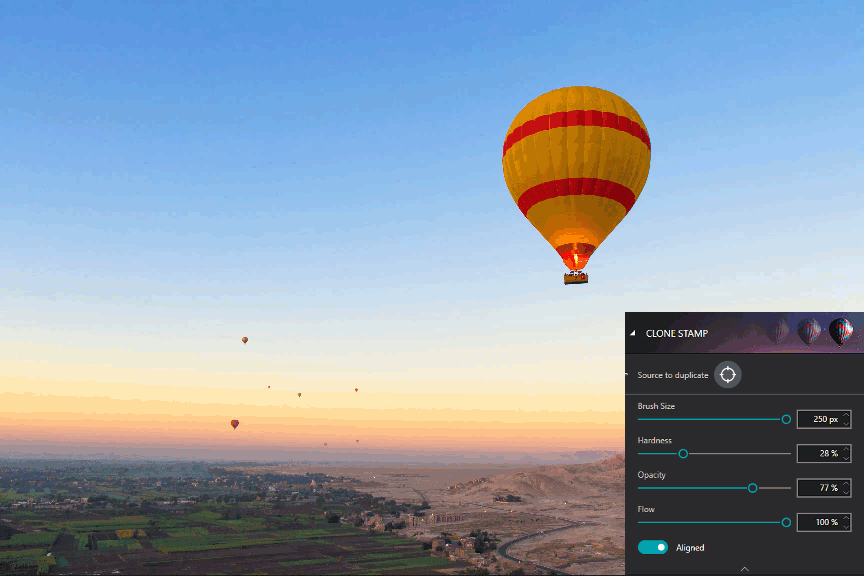

1- Cutting out in a few clicks
With inPixio Photo Studio, your digital scissors, cut out any detail, individual, object or even landscape in your photos. Select the outline of the person using the slider or the background to erase, and the Photo Studio algorithm then runs automatically!
Conversely, you can use the "keep" slider for important features to make sure your cut-out is perfect. Even hair, drops of water and the finest details are removed from the background down to the nearest pixel.
Cut-out example:
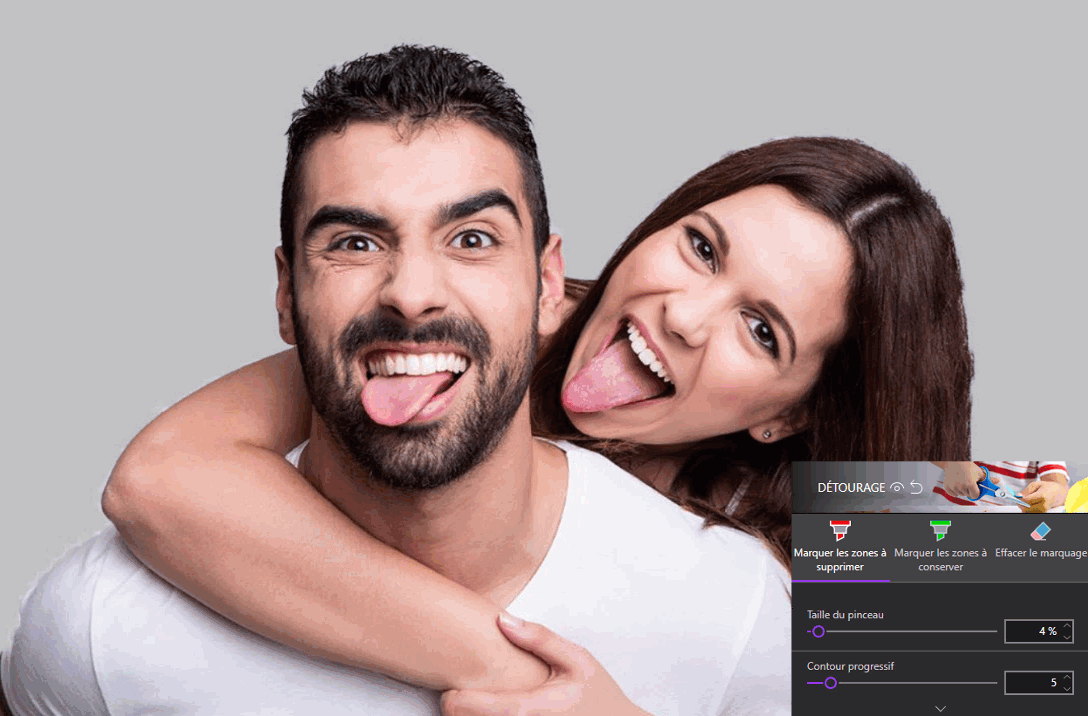
2- Choose a background:
Then put the cut objects on the available backgrounds to make photomontages or collages in an instant! Just select your background pattern from the new original images, or download your own images for unique photomontages.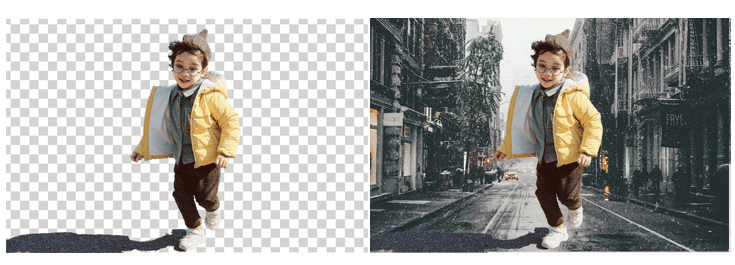

Retouching and Correction
Amazing photos in just one click – using 100% automatic smart technology! Improve the quality and colors of your photos in under a second thanks to our fully automatic process. You no longer have to be a Photoshop expert to create perfect photos! 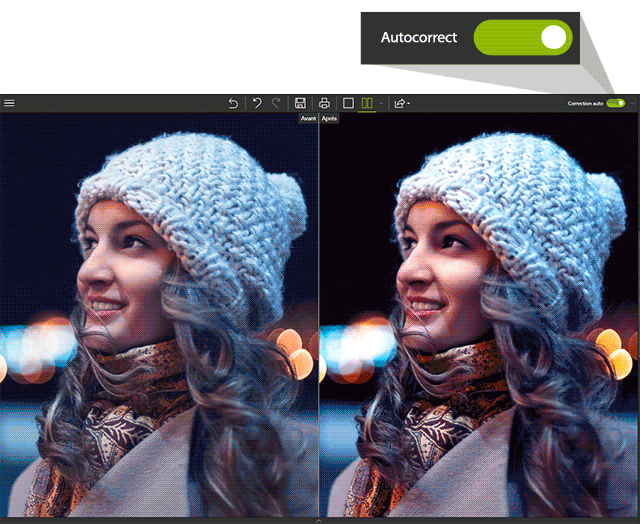
Noise is the grain that shows up on your photos when they lack luminosity. With this new module, you will be able to effectively reduce the noise in your photos.
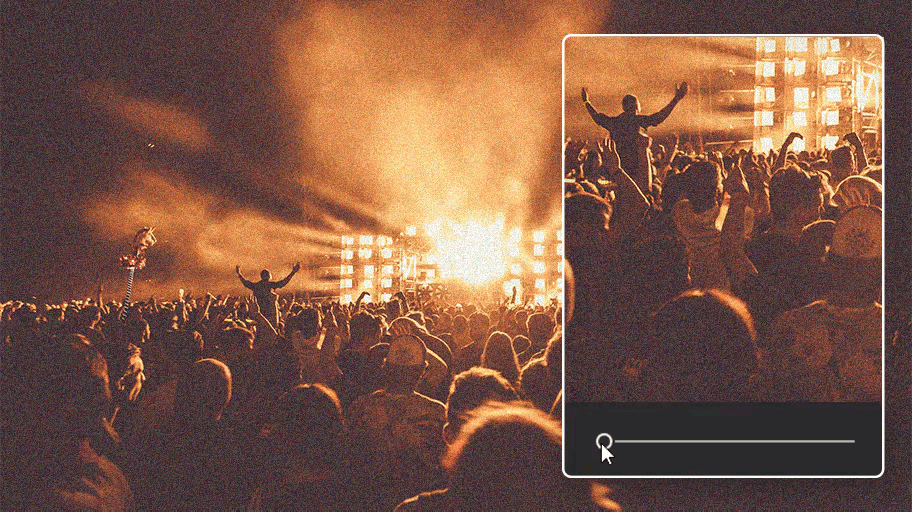
This module allows you to blur all or part of your photo.

This allows you to accentuate the sharpness of your images to reveal their tiniest details.
This key function makes it possible to accentuate or attenuate the presence of features in your photos.
Set the ratio of your photos yourself (1/1, 4/3, 16/9 etc.), then adjust the angle by drawing a horizontal line on your photo.
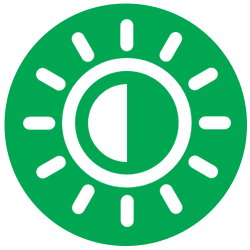
Vignetting: Obtain a "concealed" effect or draw attention to a specific object.




| Version | 10 |
| Platform | MacOS 10.11 El Capitan, MacOS 10.12 Sierra, MacOS 10.13 High Sierra, MacOS 10.14 Mojave, MacOS 10.15 Catalina |












